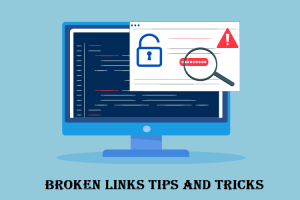If your website utilizes Google Analytics, you likely received an email stating, “Google Analytics 4 is replacing Universal Analytics. On July 1, 2023, Universal Analytics properties will stop processing new hits.” This change emphasizes the importance of transitioning to Google Analytics 4 (GA4).
Both Universal Analytics and the new GA4 can run simultaneously, so the sooner you implement GA4, the more comparative data you’ll have when the transition occurs. Since the switch is inevitable, it’s wise to start early.
GA4, which uses a G- site code, is the successor to Universal Analytics, which uses a UA- site code. GA4 offers enhanced privacy features, advanced reporting capabilities, predictive analytics, and deeper integration with other Google products.
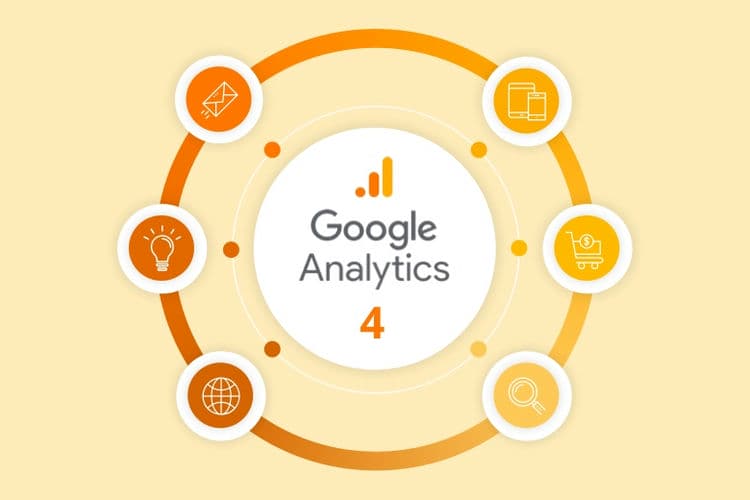
This article isn’t about all the new features of GA4 but rather to encourage you to install GA4 as soon as possible. Post-July 2023, if you want to compare your performance to the previous year, you’ll need data from July 2022 onward. Without GA4 data from this period, comparisons will be impossible.
Installing Google Analytics 4 with MonsterInsights
Most websites built by Zaxted use WordPress and the MonsterInsights Plugin, which has already integrated GA4 and provided comprehensive instructions for adding or updating to GA4. We are happy to handle this setup for our customers as part of our regular support services.
Beyond WordPress and MonsterInsights, there are numerous ways to implement tracking codes. If you need further assistance, you can search for solutions online, contact your developer, or reach out to Zaxted’s for help.
For those interested, here is a detailed explanation of the installation process:
Step-by-Step Guide to Install GA4
-
Create a GA4 Property:
- Log in to your Google Analytics account.
- Click on the “Admin” tab in the lower-left corner.
- In the “Property” column, select the Universal Analytics property you currently have.
- Click on “GA4 Setup Assistant” and follow the prompts to create a new GA4 property.
-
Add the GA4 Tracking Code to Your Website:
- Once the GA4 property is created, go to the “Data Streams” section under the new property.
- Select “Web” and enter your website URL.
- Follow the instructions to get the tracking code.
-
Integrate GA4 with MonsterInsights:
- Ensure you have the latest version of MonsterInsights installed on your WordPress site.
- Go to “Insights” -> “Settings” in your WordPress dashboard.
- Under the “Google Authentication” section, click “Connect MonsterInsights.”
- Follow the prompts to authenticate with your Google account and select your new GA4 property.
-
Verify the Installation:
- Go back to your Google Analytics account.
- In the GA4 property, check the “Real-time” report to see if your website data is being collected.
-
Additional Configurations:
- Set up additional events and goals that are specific to your business needs.
- Explore GA4’s new features like predictive analytics and advanced reporting to get the most out of your data.
By following these steps, you’ll be well-prepared for the transition to Google Analytics 4, ensuring you have a seamless switch and valuable data for future comparisons.